Processing PDF slides
There are different processing procedures for PDF slides and PowerPoint presentations. For PDF slides the following steps should be done:
-
check for missing fonts in Acrobat with shortcut-key CTRL-D
-
do a visual inspection of the presentation and look for overlapping content or missing characters. Missing characters are displayed as blank boxes. Macintosh talks processed on a Windows computer can be an issue.
Overlapping content can be fixed in the corresponding PowerPoint slides file which has been uploaded by the speaker as a "Source file".
- remove backup slides in Acrobat. Some speakers prepare extra or spare slides for their presentation - these so called backup slides should be removed before publication.
How to embed missing fonts in a PDF document

In case fonts are not embedded use the shortcut-keys SHFT+CTRL+X to open the PDF fix-ups in Acrobat, look for Embed missing fonts and click the button named Analyze and fix at the lower right:
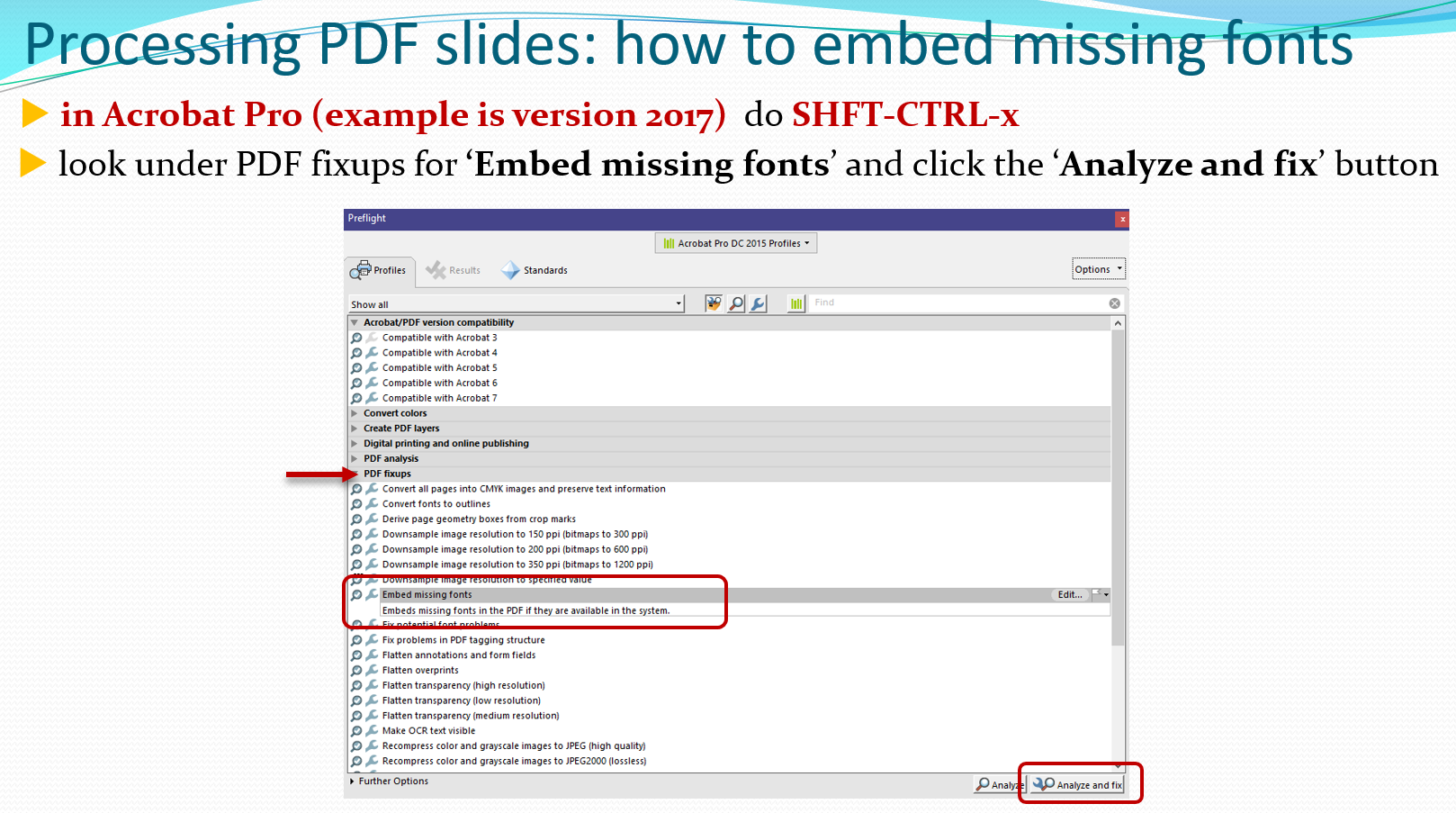
Uploading the new file in Indico
To upload the modified PDF version in Indico's slides timeline, follow the same instructions about paper editing (select Accept from the Judge menu and then toggle the "Upload files" control, click on the plus sign to upload the file and leave a comment for the author. Finally, select Judge for submission.)
In case the inspected PDF file is perfect, click on Judge and then Accept, leave a comment and confirm - this turns the processing status to GREEN immediately.
What's next?
Read the Processing PowerPoint slides to learn how to process PowerPoint slides!