Writing a paper in MS Word: resources
Tutorials
Typesetting units
Numbers and units are typeset with an unbreakable space between them: use the shortcut CTRL + SHIFT + space to make a space that won't break at the end of the line.
The numerical value always precedes the unit, and a space is always used to separate the unit from the number, e. g. 10.2 m (not 10.2m).
The same should be done with temperature degrees: 30.2 °C (not 30.2°C or 30.2° C).
The only exceptions to this rule are for the unit symbols for degree, minute, and second for plane angle (°, ', and ", respectively), for which no space is left between the numerical value and the unit symbol.
Fix equations gone havoc
Ever encountered something like this?

You obviously encountered a Word document which used an outdated version of the Equation Editor, which is not supported anymore. To fix this mess double click on the equation and convert it to Office Math ML format as suggested by the floating window:
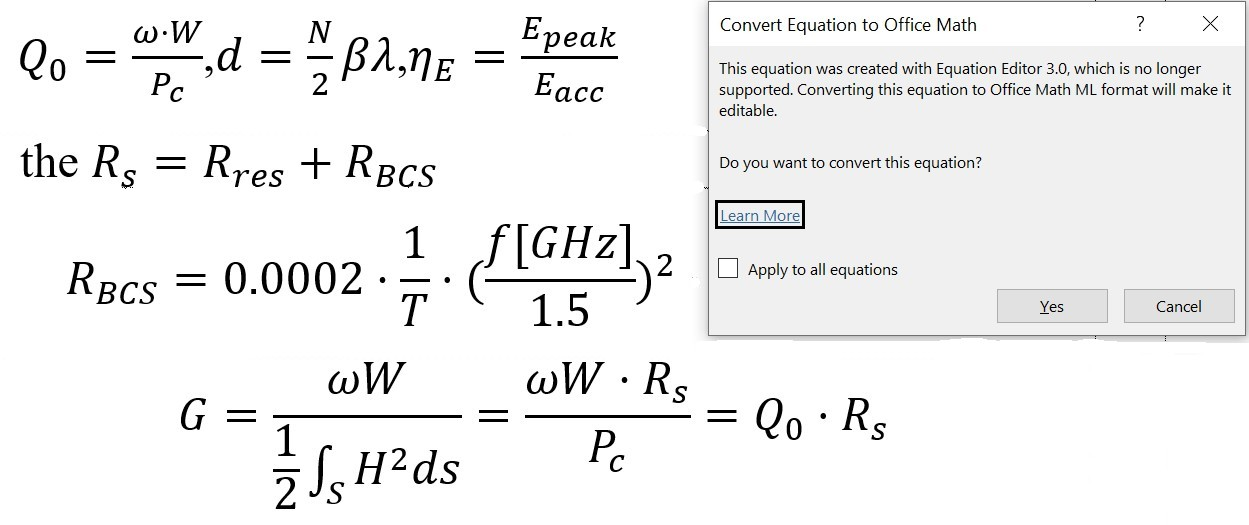
How to solve the 'Asian Line Spacing' problem
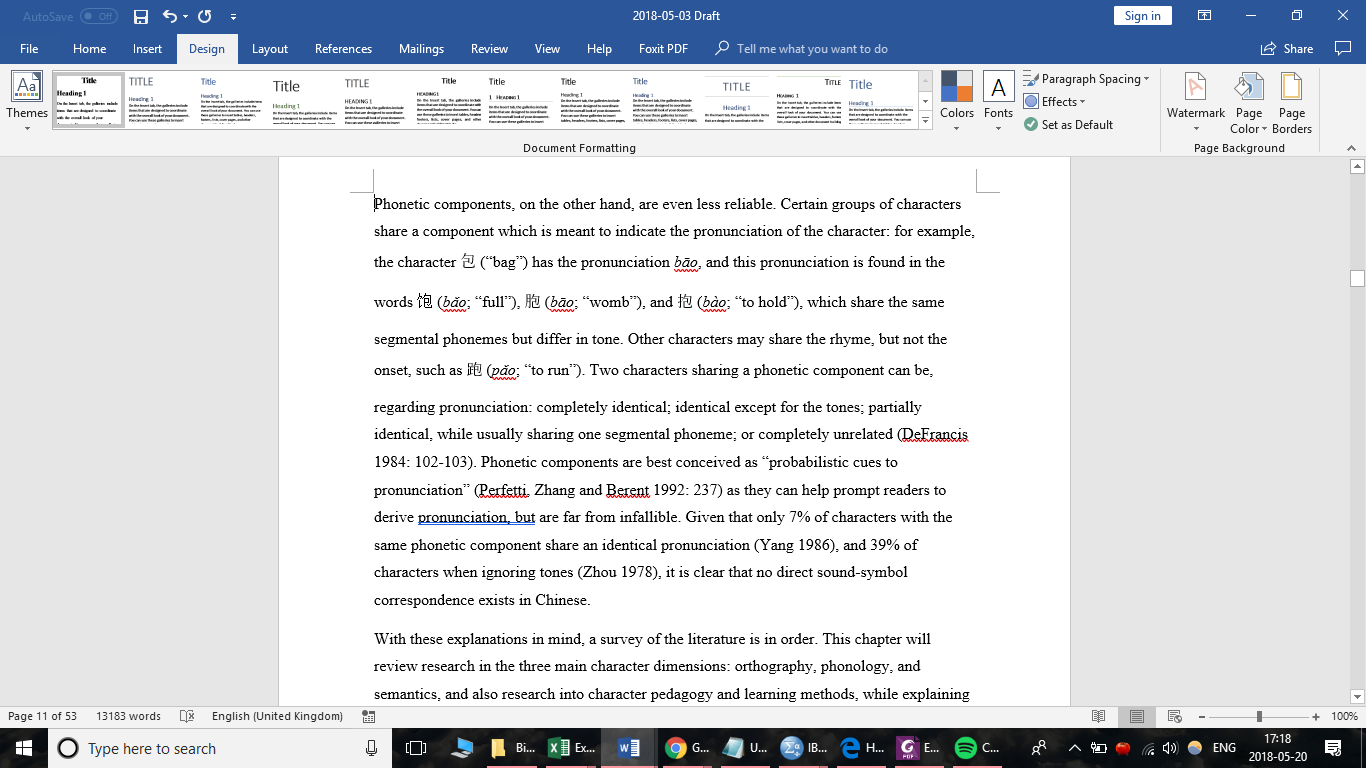
The eastern versions of Word have a special option Format → Paragraph
→ Snap to grid. This option does not exist in the western versions. If 'Snap to grid' is checked, this results in large line spacing.
If you have access to an Asian Word version
Deselect the option Format → Paragraph → Snap to grid.
If you only have access to a western Word version
-
Open the Word document
-
Alt + F11to access the macro editor. -
Ctrl + Gto open theimmediate commandwindow -
Paste the following command into it:
ActiveDocument.Styles("Normal").ParagraphFormat.DisableLineHeightGrid = True -
If this only solves a part of the document, you have to create a macro that runs the command on the whole document:
Sub disableLineHeightGrid()
Dim aSty As Style, aPara As Paragraph
For Each aSty In ActiveDocument.Styles
If aSty.Type = wdStyleTypeParagraph Then
aSty.ParagraphFormat.DisableLineHeightGrid = True
End If
Next aSty
For Each aPara In ActiveDocument.Paragraphs
aPara.Format.DisableLineHeightGrid = True
Next aPara
End Sub
References
- ~~Windows Secrets Forum: Line spacing problem~~ (website non responsive at the time of writing)
- https://www.edanz.com/resources/word-processing-tips-and-tricks-manuscript-appearance-snap-grid