Management Area
Organization
Materials
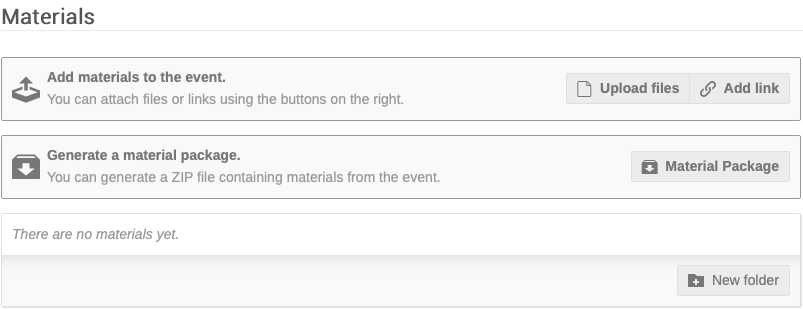
The above gives the possibility of making any material downloadable from the event's homepage, i.e. logo, programme booklet, poster, etc.
Note: Indico allows material to be uploaded by submitters to contributions, like presentation material. This is NOT compliant with the way JACoW conferences handle this material (see the Paper/Slides management area for more details).
To inhibit the upload of general material per contribution, access the "Upload permissions" area from the Materials Settings menu:
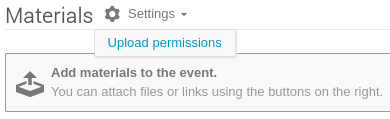
then, be sure that the "Managers only" flag is set for your event.
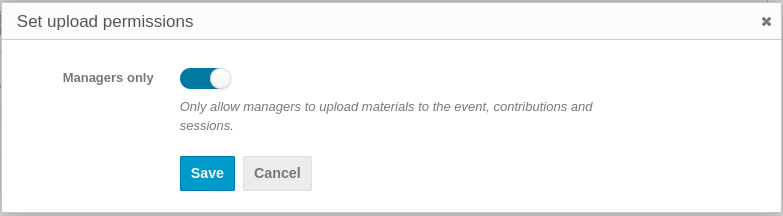
Contributions
Contributions to the conference are created and managed via this screen. As mentioned above, contributions are presentations that have been accepted for presentation. Via "Settings" create contribution types, contribution duration and custom fields. Click on +New Contribution to create a contribution – this is NOT a proposal, but an accepted contribution.
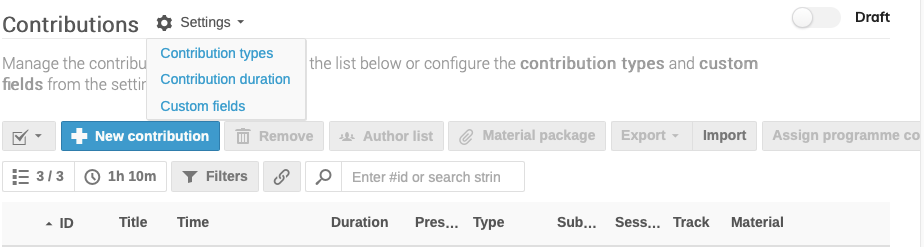 All conference contributions are visible in this screen.
The Filter option offers the possibility to organize
contributions by session, track, type, etc.
All conference contributions are visible in this screen.
The Filter option offers the possibility to organize
contributions by session, track, type, etc.
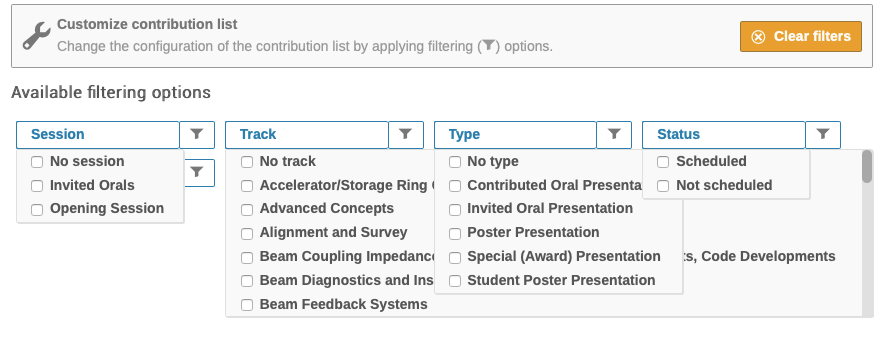
Also in this screen is the link to Settings / Custom fields and Manage Custom Fields
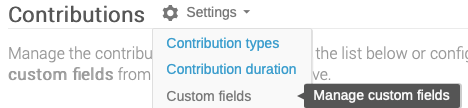
Custom fields might be Footnotes, Keywords, etc.
Participant Roles
The persons entered in the Roles Setup screen appear in this screen with their roles and the possibility to customise privileges. Use "Filter Role" to search on persons with roles.
Please note that some roles are built-in in Indico and are not definable in the "Roles Setup", like:
-
Author (AUT)
-
Speaker (SPK)
-
Chairpersons
-
Conveners
Indico, by default, allows use and creation of local-only accounts (i.e., not linked in the JACoW Central Repository). For JACoW conferences this is not convenient: people will be tempted to input new data into Indico instead of selecting the normalised data from the Central Repository (e.g.: standard and correct format of affiliation names). Fortunately, it is possible to disable input of local profiles, as well editing the existing ones. To do this, it is necessary to go to "Organization / Participant Roles", open the settings menu, then the "Person lists" item:
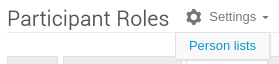
at this stage, be sure that the "Disallow manually entering persons" and "Include users with no Indico account by default" toggles are selected.
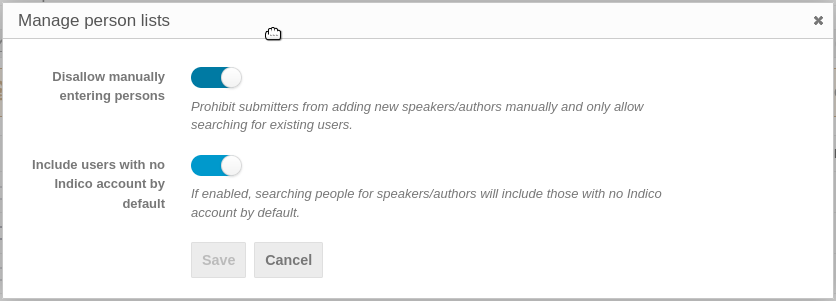
Programme
In Indico, Tracks represent the subject matter of the conference. They represent both the basis for the Scientific Programme and a taxonomy that can be used to classify submissions during the Call for Abstracts process.
Many JACoW accelerator conferences have adopted a combination of Main plus Sub-classifications to enable a finer tuning of content, facilitating the scheduling of posters across numerous sessions and days. For example, the Sub-classification/Track "novel concepts" may at an Accelerator conference be tied to several different Main Classifications/Track Groups, i.e. novel concepts in Circular Colliders, novel concepts in Light Sources. The SPMS functionality allowed for the submitting author to first select a Main Classification, which opened up a sub-list of Sub-classifications. In JACoW-Indico the Programme screen is used to enter Track Groups with the associated Tracks, but upon abstract submission it is not possible to separate the Track Groups, all Track Groups and all Tracks are therefore visible to authors.
The Track Groups and Tracks entered in this screen appear in the Display View of the Scientific Programme.
Registration
This screen customizes the registration procedure. Registration managers and staff with corresponding privileges are entered, the participant list is defined and registration forms are created.
Reminders
Via this screen it is possible to setup "Reminders", which are e-mails set up to be delivered relative to the event start time, at a fixed date/time, immediately. They are sent either to Participants/registrants at the event, or to individual e-mail addresses, to be entered one at a time.
The Sender may be chosen from the Event Administrators whose name will appear as the Sender. It is possible to add a custom message to be included in the e-mail. It is also possible to include the agenda (a simple text version of the event) and a description of the event.
Roles Setup
Conference Organizer roles are entered in this screen, as well as the names of the persons in the roles. This information appears in the Participant Roles screen mentioned above under item 3. Each role is given a title, a code, and if desired a colour code.
A non-exhaustive list of Roles would include the committee members of OC/SPC/LOC, Scientific Advisory Board, Scientific Secretary, Editor-in-Chief, Editor, IT Manager, Industrial Exhibition Manager... It is possible to send e-mails to these roles. It is also possible to export/import members of one role to quickly define new roles in this (or other) events.
Sessions
Sessions are entered in this screen. It is possible to configure session types via the Settings link. More information on how to manage sessions is available elsewhere in this manual.
Surveys
This feature allows the creation of questionnaires for the event and collect people's answers. It is not needed to be logged in Indico to fill in the serveys.