Creating the Abstracts Booklet with CAT
The Conference Assembly Tool has one functionality to create an abstracts booklet directly from Indico.
Note: do not confuse the abstracts generated by CAT with the Abstracts functionality in Indico. CAT's abstract booklet actually is based on contributions, not abstracts. Every contribution has a description which is, in fact, its abstract.
Abstracts Booklet generation
The functionality of creating the abstracts booklet is available in PURR's screen of Indico and is as simple as pushing the "Download" button.

This will trigger CAT's engine which will result in a downloadable Open Document Format text document (.odt).
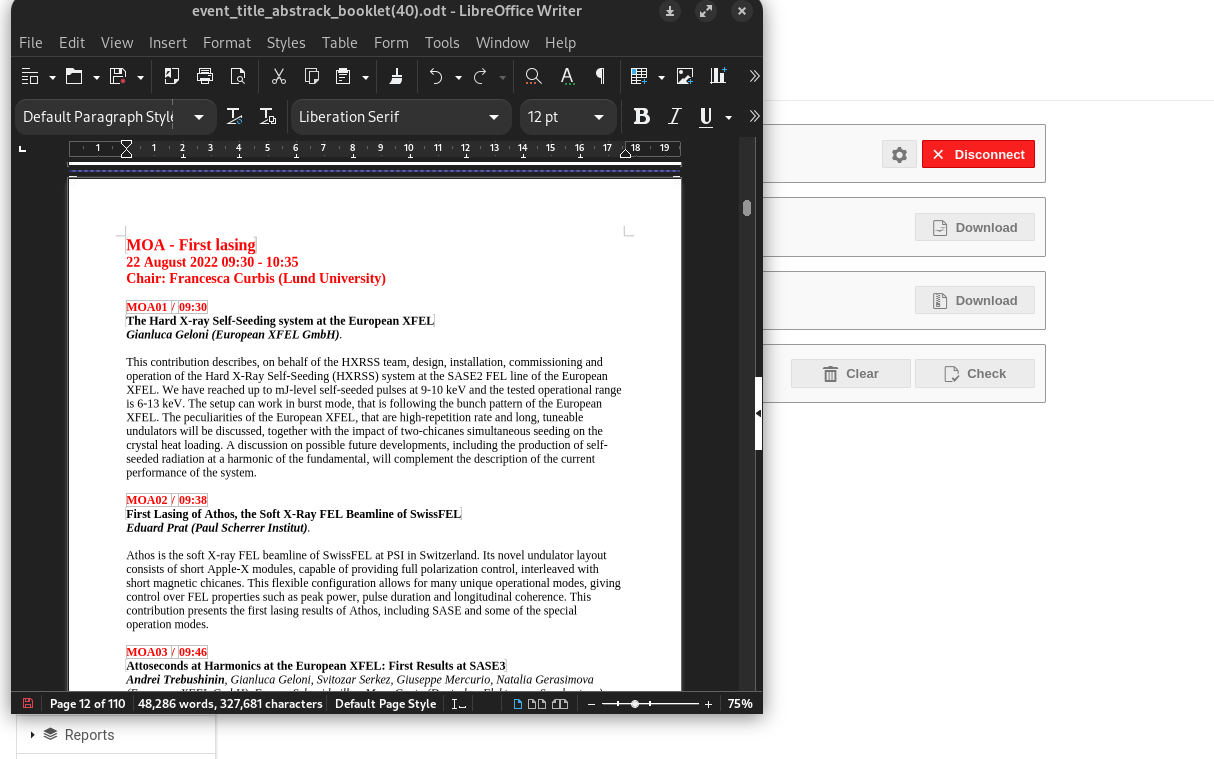
For this to work effectively, it is important to have all contributions scheduled in sessions and session blocks.
Settings
The resulting Abstracts Booklet will present all abstracts grouped by sessions and sort by presentation time or programme code.
It is possible to customise some parts of this document with PURR's settings:
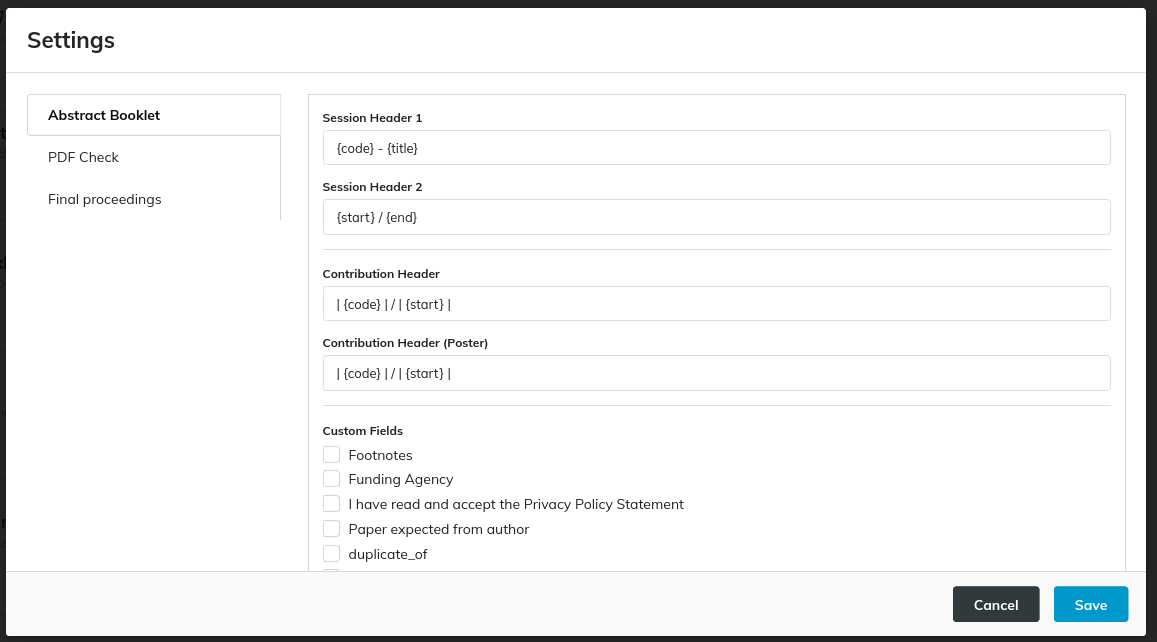
In particular it is possible to define the structure of the two session headings by way of some variables, like {code}, and select which additional custom fields to include. Please refer to the PURR's official documentation for the details of these settings.
The OpenDocument
The abstracts booklet will contain all abstracts from contributions scheduled in the Indico event, grouped by sessions.
Every contribution will present its programme code, title, authors list, abstract and every custom field set in PURR's settings. The presenters are highlighted in bold.
Table of Contents
The Table of Contents is defined in the document but it's not created at the time of download. It is necessary to force an update. In LibreOffice it is sufficient to right-click on the "Table of Contents" paragraph and select "Update index":
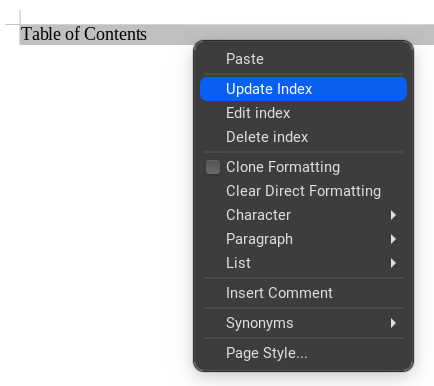
LibreOffice will then create the whole ToC:
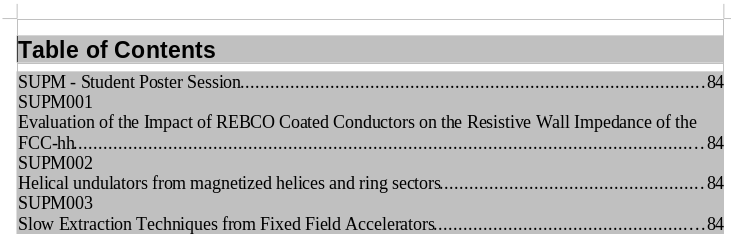
Use of styles
The ODT is highly customisable by way of styles. Every piece of data in the document is set to a particular style chosen from this list (screenshot from LibreOffice):
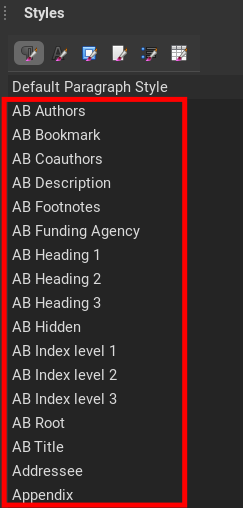
To modify its appearance it is sufficient to modify the related style.
Example: let say that you want the programme code to be blue (instead of red) and with the font DejaVu Sans (instead of Liberation Sans). All is needed is to set these parameters in the AB Heading 3 style and the whole document will reformat accordingly.
The above styles are all of type paragraph. So far CAT defines only one style of type character, the AB Speakers one which is applied to the name of the speakers inside the authors list:
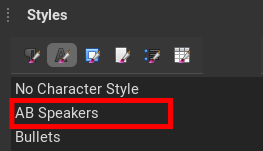
How to hide parts of the booklet
For big conferences like IPAC having all the default information in the Abstracts Booklet can result in a huge document (~700 pages for IPAC'23). You may want to reduce the amount of information, for example NOT publishing the content of the abstract itself. This will result in having only programme codes, title and authors list per default.
This result can be easily achieved since the ODT styles can be "hidden". In LibreOffice it is sufficient to edit the style, select the "Font Effects" tab mark the "Hidden" checkbox and confirm the window.
How to reduce size of tables in headings
If the table syntax is used for some headings (e.g., | {code} | / | {start} | for Contribution Header) the resulting table will span the entire page width:

To get a better result, with the table width set to the minimum necessary space, it is necessary to use a LibreOffice macro.
For this task, import and run the abstract_booklet_macro.bas file into your LibreOffice environment.
For example, it is possible to do so only in the created document with these steps:
-
save the
abstract_booklet_macro.basmacro on your client computer -
in LibreOffice, open the Macro editor with Tools > Macros > Edit Macros...
-
menu Tools > Select Macros...
-
select the current document, then open the Standard libr****ary and click on "New..."
-
create a new module named, for example, "CAT"
-
select the CAT module and import the macro above by way of the menu File > Import BASIC > Open
-
run the imported macro
The result is a compact table in the headings:
